Smooth Sailing Techniques for Clothes Wrinkle Removal
Discover simple techniques for clothes wrinkle removal in Photoshop. Learn how to smooth fabrics, keep natural folds, and create crisp, polished images with ease.
3/18/20242 min read
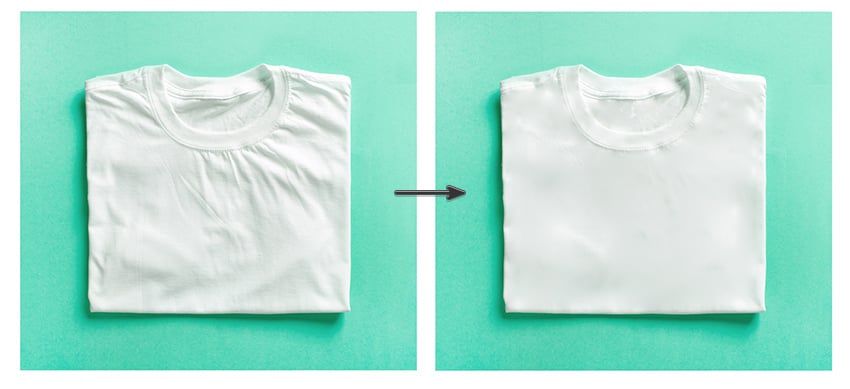
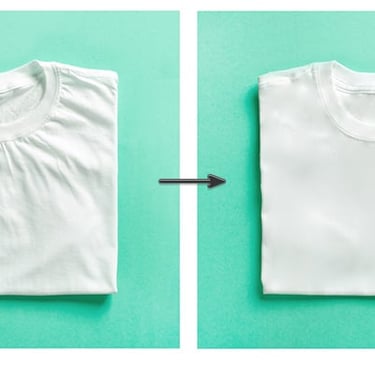
Wrinkles in clothing can distract from an otherwise perfect photo. Thankfully, Photoshop offers simple techniques for clothes wrinkle removal that bring garments back to their best look. By carefully smoothing fabric while keeping natural folds, you can create polished and realistic images. With just a few adjustments, Photoshop helps transform wrinkled clothes into photos that look sharp, professional, and true to life.
Below are techniques to effectively erase wrinkles from clothing using Photoshop:
Choose the Right Tools
Experiment with Photoshop’s tools like Clone Stamp, Healing Brush, Patch Tool, and Content-Aware Fill. Each one works differently, so choose what best fits the fabric and wrinkle style.
Work Non-Destructively
Always edit on duplicate layers or adjustment layers. This keeps your original image safe and gives you room to adjust later if needed.
Zoom In for Precision
Get close to the details by zooming in on the area you’re editing. This helps you see every wrinkle clearly and correct it with accuracy.
Use Small Brush Sizes
Smaller brushes give you more control. When using the Clone Stamp or Healing Brush, small strokes blend better and keep the fabric looking natural.
Work in Stages
Instead of fixing everything at once, edit wrinkles section by section. This step-by-step approach helps you avoid mistakes and keeps results looking smooth.
Adjust Opacity
Lowering the opacity of your editing tools allows you to blend changes gradually. This prevents harsh lines and creates a softer, more natural look.
Match Texture and Patterns
Pay attention to how the fabric flows. Align textures and patterns carefully while cloning or healing so the clothing looks consistent and realistic.
Use Reference Points
Use seams, buttons, or edges as guides. They help you keep the clothing’s original shape and avoid distortions while editing.
Retain Natural Folds
Keep some folds and creases to maintain authenticity. Clothes without any folds may look flat or artificial, so balance is key.
Final Touches with Dodge and Burn
After removing wrinkles, refine the image with Dodge and Burn. Adding highlights and shadows helps bring back depth and makes the clothing appear realistic.


Learning the skill of clothes wrinkle removal in Photoshop takes practice, patience, and attention to detail. By using the right tools, working carefully, and keeping the fabric’s natural features intact, you can achieve professional results that still look authentic. Either you’re retouching fashion portraits or editing product photos, these techniques will help you create polished images that stand out. With consistent practice, Photoshop becomes your reliable tool for giving garments a neat, elegant finish every time.




Get in touch
Address:
Belmont Village
Cebu Philippines
6046
Contacts:
+63 (032) 2630828
info@filipinophotoeditor.com
